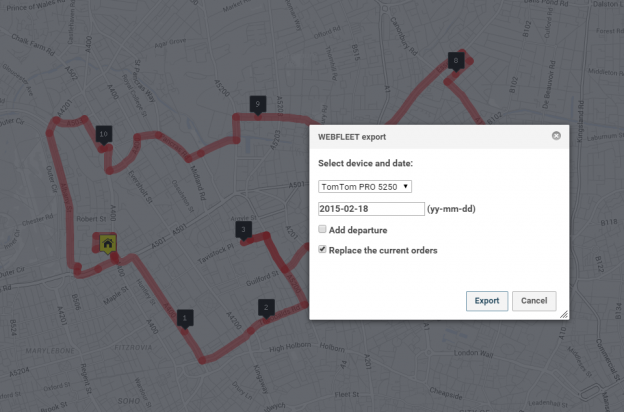Send multi-stop route plans to gps navigation devices on the road with our new interface to WEBFLEET fleet management application.
Routing multiple locations is key for many companies, for service, delivery or pickup. Among our users are many drivers that visit large numbers of addresses each day. They make their route plans themselves, or have colleagues that do it for them. To share and use itineraries we offer multiple formats for several gps devices.
Online telematics
When your workforce is out and about, it can be difficult to retain control of your day-to-day operations. WEBFLEET (formerly known as TomTom Telematics) has solved this problem with their fleet management software, an online application that enables you to manage your fleet, 24 hours a day, from any PC. Manage your entire field operation from the comfort of your desk.

With WEBFLEET, everything you need to manage your commercial vehicles is right there, at your fingertips. You can monitor response times and driving/idling ratios, get efficiency reports, send location orders or re-route a driver with just a few key strokes. The service is trusted by more than 32,000 business customers managing over 450,000 vehicles around the world.
Route orders
Our awesome multi stop routing can now be used in conjunction with WEBFLEET. You can import orders locations straight into the RouteXL map. For re-routing you can add the actual location of a vehicle as the point of departure. Route plans can be exported directly to connected TomTom PRO devices. Both import and export is available by device and date.
There are no additional costs for our users to use this new facility. We stick to our free base plan policy. RouteXL for WEBFLEET is available at no cost up for route planning up to 20 destinations. After upgrade you can import locations, plan routes and export itineraries up to 100 locations.
Requirements
To use this service, you need a registered account with us to save your TomTom WEBFLEET credentials. You can enter these at our Options button. The WEBFLEET user must have the “expert” profile and have external access to interface WEBFLEET.connect. Your administrator user can change these settings in the WEBFLEET application:

Note: more details are in our documentation